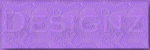OUT WITH A BANG!
U need some psp knowledge
I'm using a PTU scrap kit by Mellow Graphics u can get her scrap kit at TaggersDelight
its called Out with _bang
I'm using the art of Keith Garvey which can be purchased here at PTE
Font im using is by DebonairInline size 48
Mask is by Vix
template by me
word art by me using paper 2 in the scrap kit Out with a bang!
I added both in a png save to computer
bubbles and fireworks save to your pc
OUT WITH A BANG!
open 500 x 500
now we will copy n paste paper 5
image re size by 90 percent add your mask of your choice I'm using mask by Vix mask 331
merge group now still on your mask layer do layers duplicate on the first layer
add this drop shadow
V-2
H-3
AO-45
blur- 5.00
color black
now on your copy layer
we will use multiply
layers new layer copy and pate my template I provided
use the template I made
change the opacity to 56
copy and pate your tube
re size your tube to your liking add this drop shadow
V-2
H-3
AO-45
blur- 6.00
color black
now copy and paste as a new layer the word art in the scrap kit word art red
re size by 73 percent
move this layer below your tube
add this drop shadow
V-2
H-3
AO-45
blur- 6.00
now we will place our elements from the kit place them around your tube to your liking
I used these elements U will need to use the drop shadow around the elements u wanna use
add this drop shadow
V-1
H-2
AO-45
blur-4.00
color black
elements used
TV-
image re size 3 times by 73 percent
adjust sharpen add drop shadow
Baileyes 1-
image re size by 48 percent
adjust sharpen add drop shadow
clock-
image re size by 48 percent re size
adjust sharpen add drop shadow
lip stick -
re size by 48 percent
adjust add drop shadow
place all elements behind tube wherever ya want on tag follow mine if u want it like it
now add my word art I made from the pattern in Mellows kit paper 2
Out with a Bang!
now go to your blank bottom of your tube under your mask
use paper 6 copy and paste it then change the opacity to 32
add new layer move below your paper layer flood fill with white
add the copyright for the tube u used a license number if needed and URL of tube Mellow has supplies some tubes with her scrap kit if u use them copyright it mellow graphics her URL she supplied
your name
merge visible
now we will need animation shop
now we will copy and paste it to animation shop we will add the fire work
You may place it where u like
You will need to add as many frames as the animation u are using for the animation u are using to your tag
ok now Lets copy merge your tube
then in animation shop we will paste it as a new animation
we will add the fire works
5 frames
ok on your tube edit duplicate tell u get 5 frames then go to your fire work animation select all copy and paste then select all on your tube and paste into frame
we will add the bubbles second for the champagne
10 frames
now go back to your tube add more frames to your tube so
edit duplicate tell u have 10 frames
back to your bubbles edit select all copy go to your tube edit select all paste where u want your bubbles
frame properties need to be 20
now your done
save it
tks for doing my tut any questions mail me plz do not copy any my tuts by re writing them
remember this was a ptu scrap kit
Ann smith tut